Enable the ScheduleService plugin to provide the FAST engine with channels and schedules from an Eyevinn Schedule Service.
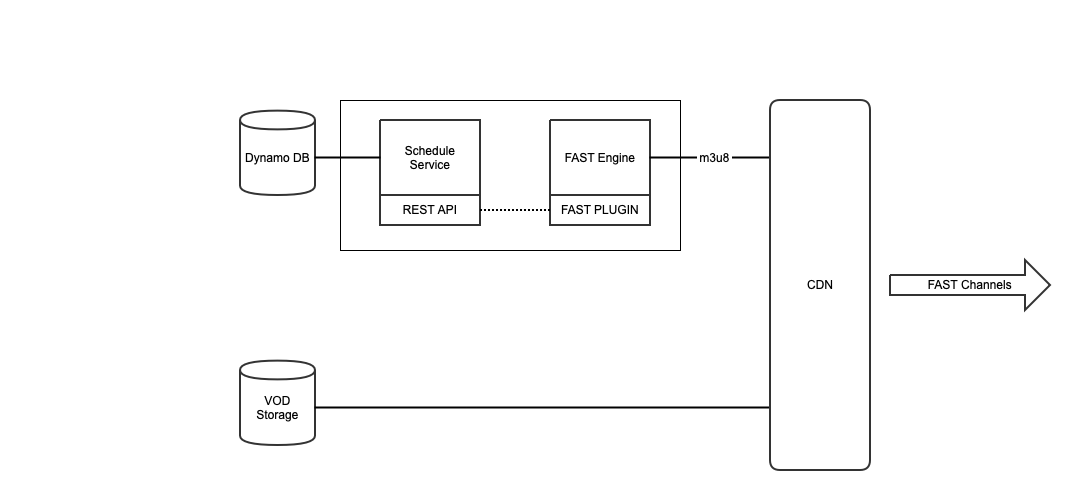
Creating a channel and automatically generate schedule
Follow these steps to create a new channel where the schedule is automatically populated from a simplified MRSS feed. We will be using <SCHEDULE_API_URL> throughout this guide and you will need to replace that with the actual API url to the Schedule Service. If you used the Quick Start docker-compose file the URL is http://localhost:8080/api/v1. And the <SCHEDULE_HOST> would be localhost:8080. For instructions on how to install a Schedule Service visit the schedule service installation instructions.
We will be using the command line tool curl for the HTTP requests but other HTTP API tools, for example Postman, can be used.
Create a channel
First we will create a channel that we call myfirstchannel.
curl -X 'POST' \
'<SCHEDULE_API_URL>/channels' \
-H 'accept: application/json' \
-H 'Content-Type: application/json' \
-d '{
"id": "myfirstchannel",
"tenant": "<SCHEDULE_HOST>",
"title": "My very first sustainable FAST channel"
}'
You can verify that the channel is created by listing available channels.
curl -X 'GET' \
'<SCHEDULE_API_URL>/channels' \
-H 'accept: application/json'
Create an auto-scheduler
Now that you have a channel created we can setup an auto-scheduler that based on a simplified MRSS feed will populate schedules for this channel. An example of this type of MRSS feed can be found here: https://testcontent.mrss.eyevinn.technology/eyevinn.mrss.
<?xml version="1.0" encoding="utf-8"?>
<feed xmlns="http://www.w3.org/2005/Atom">
<id>testcontent.mrss.eyevinn.technology/eyevinn.mrss</id>
<title>Feed for Test-Content</title>
<updated>2022-06-17T20:54:58.318Z</updated>
<entry>
<title>stswe19-industry-group-low-latency-hls</title>
<id>842f1c9f-a3ec-413e-9bec-d7bb967391df</id>
<link>https://lab.cdn.eyevinn.technology/stswe19-industry-group-low-latency-hls.mp4/manifest.m3u8</link>
</entry>
...
</feed>
To create an auto-scheduler for our channel we then do the following.
curl -X 'POST' \
'<SCHEDULE_API_URL>/mrss' \
-H 'accept: application/json' \
-H 'Content-Type: application/json' \
-d '{
"id": "myautoscheduler",
"tenant": "<SCHEDULE_HOST>",
"url": "https://testcontent.mrss.eyevinn.technology/eyevinn.mrss",
"channelId": "myfirstchannel",
"config": {
"scheduleRetention": 3
}
}'
Get schedule for the channel
To verify that the auto-scheduler is running and populating the schedule we can list the schedule for a channel.
curl -X 'GET' \
'<SCHEDULE_API_URL>/channels/myfirstchannel/schedule?date=2022-11-16' \
-H 'accept: application/json'
where you would see something similar to this.
[
{
"id": "0e1e5cc7-7f86-402e-9a40-f47e76ce3be9",
"channelId": "myfirstchannel",
"title": "stswe19-global-but-local-ott-platform",
"start_time": 1668614579939,
"end_time": 1668614779939,
"start": "2022-11-16T16:02:59.939Z",
"end": "2022-11-16T16:06:19.939Z",
"url": "https://lab.cdn.eyevinn.technology/stswe19-global-but-local-ott-platform.mp4/manifest.m3u8",
"duration": 200,
"type": "VOD"
},
{
"id": "5225dd7c-2cef-4a57-8eac-fa50b027a859",
"channelId": "myfirstchannel",
"title": "wrc-jbi-arvija-finland-220126",
"start_time": 1668614779939,
"end_time": 1668615167939,
"start": "2022-11-16T16:06:19.939Z",
"end": "2022-11-16T16:12:47.939Z",
"url": "https://lab.cdn.eyevinn.technology/wrc-jbi-arvija-finland-220126.mov/manifest.m3u8",
"duration": 388,
"type": "VOD"
},
...
]